- Answer HQ English
- :
- Games
- :
- F1® Games
- :
- Other F1® Games
- :
- PC Troubleshooting Information
PC Troubleshooting Information
by EA_Spectre- Answer HQ English
- Answers HQ Community
- AHQ Community Resources
- Answers HQ Heroes and Champions
- Public Information
- Answers HQ Guardians
- Public Information
- EA Services
- EA Services – Announcements
- EA Services – General Questions
- EA app
- Information, Guides and Announcements for the EA app
- General Discussion
- Feedback
- Technical Issues - PC
- Technical Issues - Mac
- Bug Reports
- Origin Mac
- General Discussion
- Origin Mac Client - Technical Support
- EA Play
- Information and Announcements about EA Play
- EA Play - PC
- EA Play - Console
- EA Community Playtesting
- News & Announcements
- General Discussion
- Accessibility
- Accessibility News & Resources
- General Discussion
- Technical Issues
- Bug Reports
- Apex Legends
- Cross-Progression
- General Discussion
- Technical Issues
- Bug Reports
- News & Game Updates
- News & Game Updates
- Feedback
- General Feedback
- Legends Feedback
- Weapons & Loot Feedback
- Map Feedback
- Battlefield
- Battlefield V
- Battlefield 1
- Battlefield 4
- Battlefield 3
- Other Battlefield Games
- Battlefield General Discussion
- Battlefield General Discussion
- Battlefield 2042
- Updates
- General Discussion
- Technical Issues
- Bug Reports
- Battlefield Announcements
- Battlefield Announcements
- Command and Conquer
- Other Command & Conquer Games
- C&C: Tiberium Alliances
- News & Announcements
- General Discussion
- Tips & Guides
- Suggestions & Feedback
- Technical Issues, Tools & Scripts
- Public Test Environment
- Dead Space Games
- Other Dead Space Games
- Dead Space
- General Discussion
- Technical Issues
- DiRT
- DiRT Games
- Dragon Age
- Dragon Age: Inquisition
- Other Dragon Age Games
- EA Originals
- Immortals of Aveum
- Wild Hearts
- EA Originals Games
- Tales of Kenzera™: ZAU
- General Discussion
- Technical Issues & Bug Reports
- EA SPORTS FC™ 24
- The Locker Room
- General Discussion
- Technical Issues
- Bug Reports
- Real Football
- Gameplay
- Career Mode
- Career Mode - Stories
- Clubs & Volta Football
- Switch Feedback
- EA SPORTS FC™ 24 Info Hub
- Updates
- Campaigns & Promotions
- Pitch Notes
- How to stay up to date?
- Useful Articles
- Media
- Ultimate Team™
- Ultimate Team™
- Ultimate Team™ Content
- Ultimate Team™ Evolutions
- EA SPORTS FC™ MOBILE
- Updates, News & Announcements
- General Discussion
- Technical Issues
- Bug Reports
- FC TACTICAL
- General Discussion
- Technical Issues
- Bug Reports
- EA SPORTS™ PGA Tour
- General Discussion
- Technical Issues
- EA SPORTS™ WRC
- Updates
- Guides & Documentation
- General Discussion
- Game Suggestions
- Technical Issues
- Bug Reports
- F1® Games
- F1® 22
- Other F1® Games
- F1® 24
- General Discussion
- Game Suggestions
- F1® 23
- Updates
- General Discussion
- Game Suggestions
- Leagues
- Setups
- Technical Issues & Bug Reports
- FIFA
- FIFA 22
- Other FIFA Games
- FIFA 23
- General Discussion
- Technical Issues
- GRID™
- GRID™ Games
- Madden NFL Football
- Madden NFL 23
- Other Madden Games
- Madden NFL Mobile
- General Discussion
- Game Suggestions
- Technical Issues & Bug Reports
- Madden NFL 24
- General Discussion, Updates, & News
- Game Suggestions
- Madden NFL Ultimate Team
- Franchise
- Superstar
- Technical Issues
- Bug Reports
- Mass Effect
- Mass Effect Legendary Edition
- Other Mass Effect Games
- NBA Live
- NBA Live Mobile
- Other NBA Live Games
- NEED FOR SPEED™
- NEED FOR SPEED™ HEAT
- Other Need for Speed Games
- NEED FOR SPEED™ Unbound
- General Discussion
- Technical Issues
- Bug Reports
- NHL
- NHL 23
- Other NHL Games
- NHL 24
- General Discussion & News
- Game Suggestions
- Be a Pro
- Franchise Mode
- Hockey Ultimate Team
- World of CHEL
- Technical Issues
- Bug Reports
- Plants vs. Zombies
- Plants vs. Zombies 2
- Other Plants vs. Zombies Games
- Plants vs. Zombies™ 3
- News & Infos
- General Discussion
- Technical Issues
- Bug Reports
- Pogo
- General Discussion & Feedback
- Technical Help
- Pogo Classic
- SimCity
- SimCity BuildIt
- Other SimCity Games
- Skate
- Other Skate Games
- skate.
- General Discussion & Feedback
- Spore
- Spore
- STAR WARS™
- STAR WARS Jedi: Survivor™️
- STAR WARS™ Battlefront™ II
- Other STAR WARS™ Games
- STAR WARS™: Galaxy of Heroes
- Game Information
- Technical Issues
- Bug Reports
- STAR WARS™: The Old Republic™
- General Discussion & Technical Issues
- Bug Reports
- Super Mega Baseball
- Super Mega Baseball 4
- LOTR: Heroes of Middle-earth™
- News & Announcements
- General Discussion
- Technical Issues
- Bug Reports
- The Simpsons: Tapped Out
- General Discussion & Feedback
- FAQs & Guides
- Finding Friends
- Springfield Showcase
- Bugs & Technical Issues
- The Sims
- Project Rene Community Discussion
- The Sims FreePlay
- Other The Sims Games
- The Sims 4
- Bug Reports
- In-Game Help
- Game Issues
- Game Questions
- The Gallery
- Mods & Custom Content
- Mods & CC Discussion
- Mods & CC Issues
- Technical Issues
- PC
- Mac
- Consoles
- The Sims 4 Creative Corner
- Art and Videos
- Lots Showcase
- Sims & Modeling Showcase
- Challenges, Stories & Legacies
- The Sims 4 General Discussion
- Game Feedback & Ideas
- General Chat
- Pack Discussion
- The Sims 3
- General Discussion
- Store Issues
- Technical Issues – PC
- Technical Issues – Mac
- Creative Corner
- The Sims Mobile
- General Discussion & Feedback
- Technical Issues
- Bug Reports
- Titanfall
- Titanfall Games
- UFC
- UFC Mobile
- Other UFC Games
- UFC 5
- General Discussion
- Technical Issues
- Bug Reports
- Other EA Games
- Other EA Games
- Real Racing 3
- Subscribe to RSS Feed
- Mark Topic as New
- Mark Topic as Read
- Float this Topic for Current User
- Bookmark
- Subscribe
- Printer Friendly Page
Original Post
PC Troubleshooting Information
- Mark as New
- Bookmark
- Subscribe
- Subscribe to RSS Feed
- Get shareable link
- Report
January 2022
You’ll find a number of helpful suggestions to try to troubleshoot some basic issues below. Please be sure to attempt the items in this thread first before anything else.
PC - Game Crashing/Not Loading
1: Try validating your game files.
- Open Steam and go to the Library tab.
- Right click on F1 2021 and select Properties.
- Go to the Local Files tab and click verify integrity of game files.
2: Make sure your drivers and OS are all up to date
Check to see if your video card, sound card, mainboard and processor are all up to date. If you are overclocking, try running the game without overclocking to see if that improves it.
3: Make sure your PC is or is above the minimum specs.
- Requires a 64-bit processor and operating system
- OS: Windows 10 64-bit (Version 2004) | For Ray Tracing: Windows 10 64-bit (Version 2004)
- Processor: Intel Core i3-2130 or AMD FX 4300
- Memory: 8 GB RAM
- Graphics: NVIDIA GTX 950 or AMD R9 280 | For Ray Tracing: GeForce RTX 2060 or Radeon RX 6700 XT
- DirectX: Version 12
- Storage: 80 GB available space
- Sound Card: DirectX Compatible
4: Try limiting the FPS – In game go to Game Options -> Settings -> Graphics Options -> Video Mode.
5: Try running the game at a lower graphics setting - Game Options -> Settings -> Graphics Options -> Video Mode or Game Options -> Settings -> Graphics Options -> Advanced Setup.
6: If you changed your graphics settings and then the game won’t launch. This may have happened if you’ve enabled an option not supported by your graphics card, or set the resolution beyond what can be handled by your monitor. F1 2021 includes a 'Safe Mode' to help under such circumstances, this can be run by launching the game using the '-safemode' parameter. Safe Mode will simply boot the game using the lowest possible resolution and graphics settings.
- Open Steam and find F1 2021 in your library. Now right click the game and choose Properties.
- Next under the General tab select 'SET LAUNCH OPTIONS' and in the space provided enter -safemode.
- Now Click 'OK' and then launch F1 2021 via the Play icon.
- After exiting the game remove the '-safemode' parameter from the Launch options to allow the game to run as normal.
Alternatively, simply delete the hardware_settings_config.xml file in Documents\My Games\F1 2021\hardwaresettings and the game will generate a new one the next time it is run.
If the game continues to crash or not load after this, please let us know the following things in your report.
For crashing:
A copy of your DXDiag and Hardware settings - In the Run/Search box type (without the Quotes ‘dxdiag’. Then after it has finished loading choose ‘Save all Information’ to save the Output to a Text File. Please be kind enough to include the brand and model of your mainboard if it is not in the dxdiag (check the System Manufacturer: and System Model: fields at the top of the file - you can edit the text or add it to your post).
- Any crash dumps
- Where is the game crashing? For example, when loading onto a specific track or when the podium cut scene plays
- How many times has the crash happened? Can you repeat it?
- Does it crash in the same place each time?
- Does the crash only happen in one mode?
- Does the crash only happen on one track?
For not loading;
- At what point does the game fail to load?
- Has it happened once or can you repeat it?
- If it’s a particular track, can you try loading the track in a different game mode?
- Please add your reports to the forums
Your friendly neighbourhood forum admin.

Re: PC Troubleshooting Information
- Mark as New
- Bookmark
- Subscribe
- Subscribe to RSS Feed
- Get shareable link
- Report
January 2022
Try a clean boot
Clean booting cuts down the number of applications that run when you start your computer. This step is very helpful if any other programs on your system are clashing and causing problems.
Windows 10
- Open the Start menu and search for msconfig.
- Click on System Configuration.
- Click the Services tab.
- Check the box to Hide all Microsoft Services, then click the Disable All button.
- Click on the Startup tab, then click on Open Task Manager.
- It can take a few seconds for the Task Manager list to load.
- Click each of the Startup programs in the list then click the Disable button.
- Close the Task Manager window.
- Click OK on the System Configuration window to save your changes, then restart your computer.
- Once you restart your computer, try launching your game again.
Full link: https://help.ea.com/en/help/pc/connection-troubleshooting-advanced-pc/
Don't forget to reset the setting to Normal boot once you have isolated and removed the troublesome startup program.
If there has been a recent hardware change, if possible revert the change and check if this has resolved the issue
While updating to the latest graphics drivers, please select “Factory Defaults” (AMD) or “Perform a clean installation” (Nvidia) to ensure the cleanest install"
Your friendly neighbourhood forum admin.

Re: PC Troubleshooting Information
- Mark as New
- Bookmark
- Subscribe
- Subscribe to RSS Feed
- Get shareable link
- Report
January 2022
NVIDIA:
For users experiencing issues on NVIDIA cards with F1 2021, pleases install driver 461.92 or later.
Your friendly neighbourhood forum admin.


What's EA Play?
New name, new look, same great benefits: EA Access and Origin Access are now EA Play.
Get more info on the change here.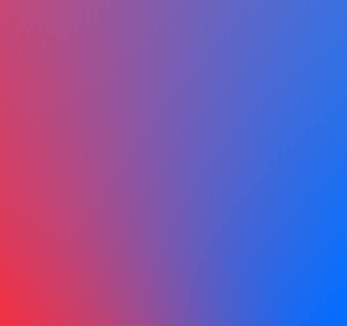
Forget your EA Account ID or password?
Reset, update, or link your account information.
View more on EA Help




