- Answer HQ English
- :
- Games
- :
- The Sims
- :
- The Sims 4
- :
- Technical Issues
- :
- Consoles
- :
- Controls for The Sims 4 on consoles (Outdated as of February 2023)
Controls for The Sims 4 on consoles (Outdated as of February 2023)
by EA_Mai- Answer HQ English
- Answers HQ Community
- AHQ Community Resources
- Answers HQ Heroes and Champions
- Public Information
- Answers HQ Guardians
- Public Information
- EA Services
- EA Services – Announcements
- EA Services – General Questions
- EA app
- Information, Guides and Announcements for the EA app
- General Discussion
- Feedback
- Technical Issues - PC
- Technical Issues - Mac
- Bug Reports
- Origin Mac
- General Discussion
- Origin Mac Client - Technical Support
- EA Play
- Information and Announcements about EA Play
- EA Play - PC
- EA Play - Console
- EA Community Playtesting
- News & Announcements
- General Discussion
- Accessibility
- Accessibility News & Resources
- General Discussion
- Technical Issues
- Bug Reports
- Apex Legends
- Cross-Progression
- General Discussion
- Technical Issues
- Bug Reports
- News & Game Updates
- News & Game Updates
- Feedback
- General Feedback
- Legends Feedback
- Weapons & Loot Feedback
- Map Feedback
- Battlefield
- Battlefield V
- Battlefield 1
- Battlefield 4
- Battlefield 3
- Other Battlefield Games
- Battlefield General Discussion
- Battlefield General Discussion
- Battlefield 2042
- Updates
- General Discussion
- Technical Issues
- Bug Reports
- Battlefield Announcements
- Battlefield Announcements
- Command and Conquer
- Other Command & Conquer Games
- C&C: Tiberium Alliances
- News & Announcements
- General Discussion
- Tips & Guides
- Suggestions & Feedback
- Technical Issues, Tools & Scripts
- Public Test Environment
- Dead Space Games
- Other Dead Space Games
- Dead Space
- General Discussion
- Technical Issues
- DiRT
- DiRT Games
- Dragon Age
- Dragon Age: Inquisition
- Other Dragon Age Games
- EA Originals
- Immortals of Aveum
- Wild Hearts
- EA Originals Games
- Tales of Kenzera™: ZAU
- General Discussion
- Technical Issues & Bug Reports
- EA SPORTS FC™ 24
- The Locker Room
- General Discussion
- Technical Issues
- Bug Reports
- Real Football
- Gameplay
- Career Mode
- Career Mode - Stories
- Clubs & Volta Football
- Switch Feedback
- EA SPORTS FC™ 24 Info Hub
- Updates
- Campaigns & Promotions
- Pitch Notes
- How to stay up to date?
- Useful Articles
- Media
- Ultimate Team™
- Ultimate Team™
- Ultimate Team™ Content
- Ultimate Team™ Evolutions
- EA SPORTS FC™ MOBILE
- Updates, News & Announcements
- General Discussion
- Technical Issues
- Bug Reports
- FC TACTICAL
- General Discussion
- Technical Issues
- Bug Reports
- EA SPORTS™ PGA Tour
- General Discussion
- Technical Issues
- EA SPORTS™ WRC
- Updates
- Guides & Documentation
- General Discussion
- Game Suggestions
- Technical Issues
- Bug Reports
- F1® Games
- F1® 22
- Other F1® Games
- F1® 24
- General Discussion
- Game Suggestions
- F1® 23
- Updates
- General Discussion
- Game Suggestions
- Leagues
- Setups
- Technical Issues & Bug Reports
- FIFA
- FIFA 22
- Other FIFA Games
- FIFA 23
- General Discussion
- Technical Issues
- GRID™
- GRID™ Games
- Madden NFL Football
- Madden NFL 23
- Other Madden Games
- Madden NFL Mobile
- General Discussion
- Game Suggestions
- Technical Issues & Bug Reports
- Madden NFL 24
- General Discussion, Updates, & News
- Game Suggestions
- Madden NFL Ultimate Team
- Franchise
- Superstar
- Technical Issues
- Bug Reports
- Mass Effect
- Mass Effect Legendary Edition
- Other Mass Effect Games
- NBA Live
- NBA Live Mobile
- Other NBA Live Games
- NEED FOR SPEED™
- NEED FOR SPEED™ HEAT
- Other Need for Speed Games
- NEED FOR SPEED™ Unbound
- General Discussion
- Technical Issues
- Bug Reports
- NHL
- NHL 23
- Other NHL Games
- NHL 24
- General Discussion & News
- Game Suggestions
- Be a Pro
- Franchise Mode
- Hockey Ultimate Team
- World of CHEL
- Technical Issues
- Bug Reports
- Plants vs. Zombies
- Plants vs. Zombies 2
- Other Plants vs. Zombies Games
- Plants vs. Zombies™ 3
- News & Infos
- General Discussion
- Technical Issues
- Bug Reports
- Pogo
- General Discussion & Feedback
- Technical Help
- Pogo Classic
- SimCity
- SimCity BuildIt
- Other SimCity Games
- Skate
- Other Skate Games
- skate.
- General Discussion & Feedback
- Spore
- Spore
- STAR WARS™
- STAR WARS Jedi: Survivor™️
- STAR WARS™ Battlefront™ II
- Other STAR WARS™ Games
- STAR WARS™: Galaxy of Heroes
- Game Information
- Technical Issues
- Bug Reports
- STAR WARS™: The Old Republic™
- General Discussion & Technical Issues
- Bug Reports
- Super Mega Baseball
- Super Mega Baseball 4
- LOTR: Heroes of Middle-earth™
- News & Announcements
- General Discussion
- Technical Issues
- Bug Reports
- The Simpsons: Tapped Out
- General Discussion & Feedback
- FAQs & Guides
- Finding Friends
- Springfield Showcase
- Bugs & Technical Issues
- The Sims
- Project Rene Community Discussion
- The Sims FreePlay
- Other The Sims Games
- The Sims 4
- Bug Reports
- In-Game Help
- Game Issues
- Game Questions
- The Gallery
- Mods & Custom Content
- Mods & CC Discussion
- Mods & CC Issues
- Technical Issues
- PC
- Mac
- Consoles
- The Sims 4 Creative Corner
- Art and Videos
- Lots Showcase
- Sims & Modeling Showcase
- Challenges, Stories & Legacies
- The Sims 4 General Discussion
- Game Feedback & Ideas
- General Chat
- Pack Discussion
- The Sims 3
- General Discussion
- Store Issues
- Technical Issues – PC
- Technical Issues – Mac
- Creative Corner
- The Sims Mobile
- General Discussion & Feedback
- Technical Issues
- Bug Reports
- Titanfall
- Titanfall Games
- UFC
- UFC Mobile
- Other UFC Games
- UFC 5
- General Discussion
- Technical Issues
- Bug Reports
- Other EA Games
- Other EA Games
- Real Racing 3
- Subscribe to RSS Feed
- Mark Topic as New
- Mark Topic as Read
- Float this Topic for Current User
- Bookmark
- Subscribe
- Printer Friendly Page
Original Post
Controls for The Sims 4 on consoles (Outdated as of February 2023)
[ Edited ]- Mark as New
- Bookmark
- Subscribe
- Subscribe to RSS Feed
- Get shareable link
- Report
November 2017
- last edited
March 2023
by
![]() EA_Cade
EA_Cade
Edited (June 2020) - With the latest patch, we have added a new Controls Overlay Reminder that shows up throughout CAS, Gallery, Live Mode and Build Mode which should make it easier for new Simmers to jump in and not need to remember all the controls.
If you don’t want to be reminded and you know all the controls by heart, you can turn off the Controls Overlay Reminder in the Game Options > Other menu
Hi Simmers,
We have seen quite a few questions and discussions surrounding the controls so I thought this is the perfect opportunity to put our heads together and share some tips & tricks regarding controls.
I'll start with the basics and a few not so basic, if you have tips of your own to share drop a post below. I will keep updating this post with all the new tips that come in ![]()
BASIC CONTROLS FOR XBOX
Create a Sim (CAS):
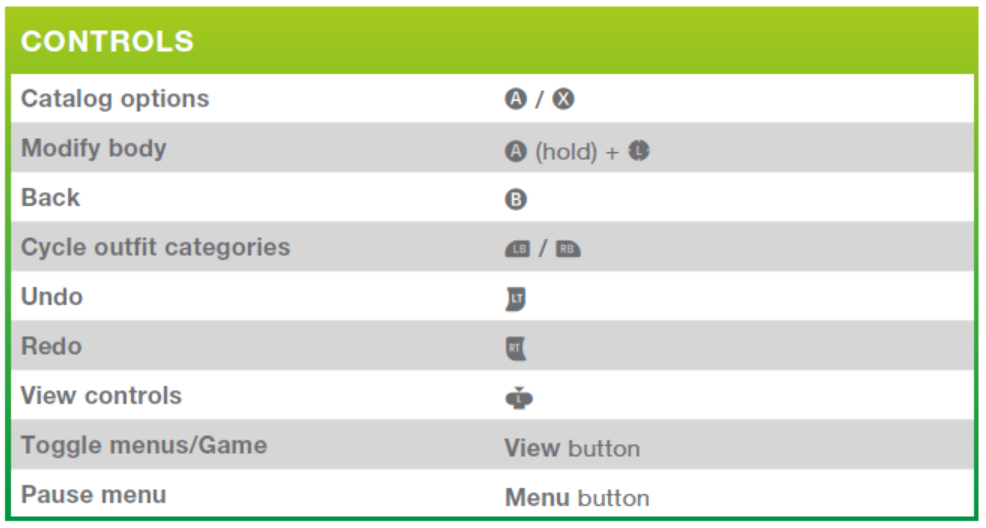
Build Mode:
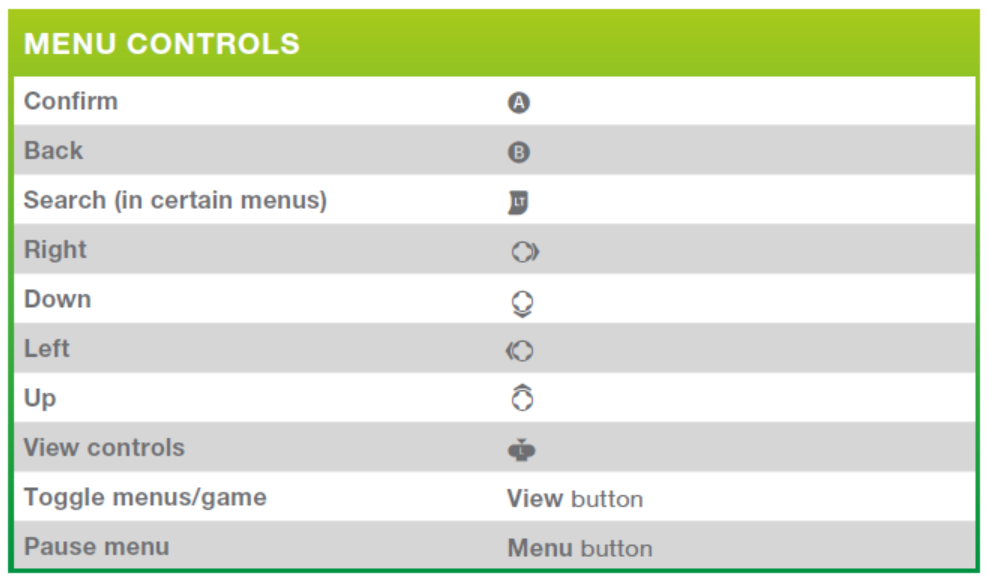
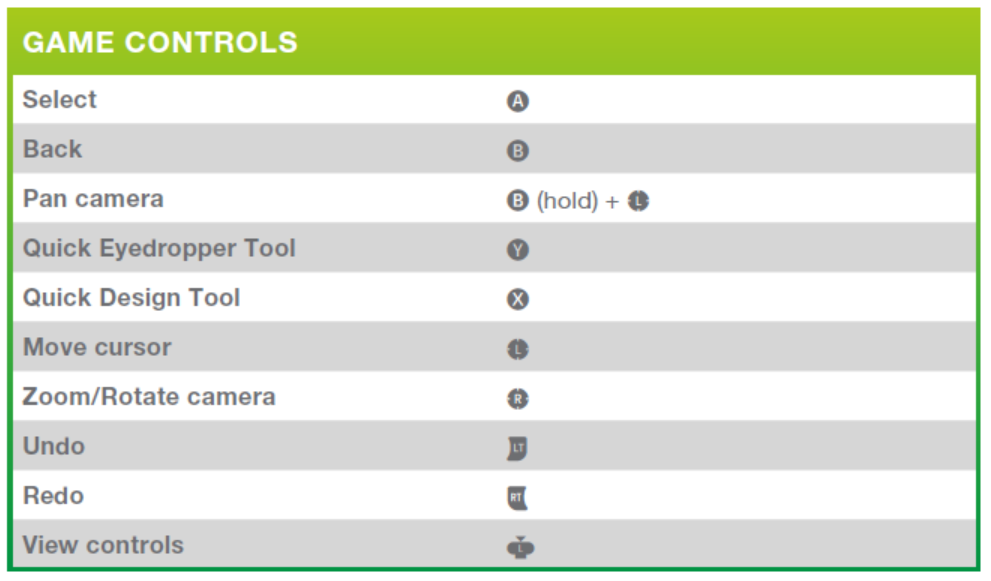
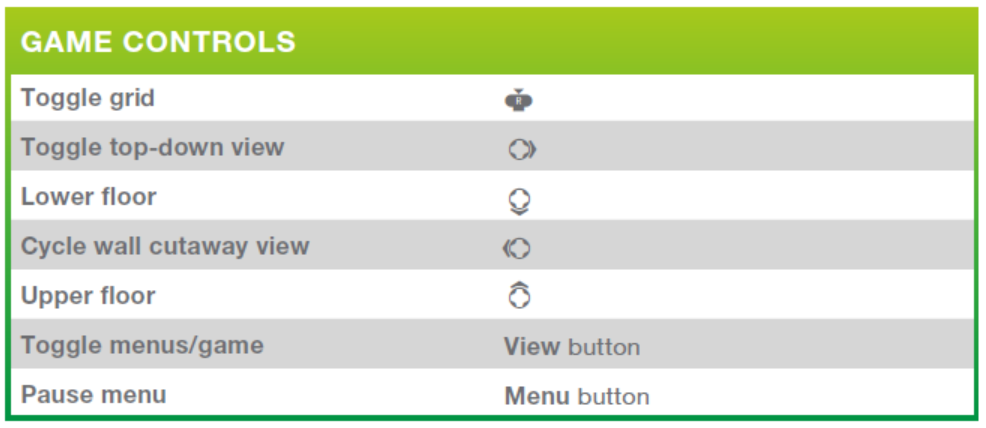
Live Mode:
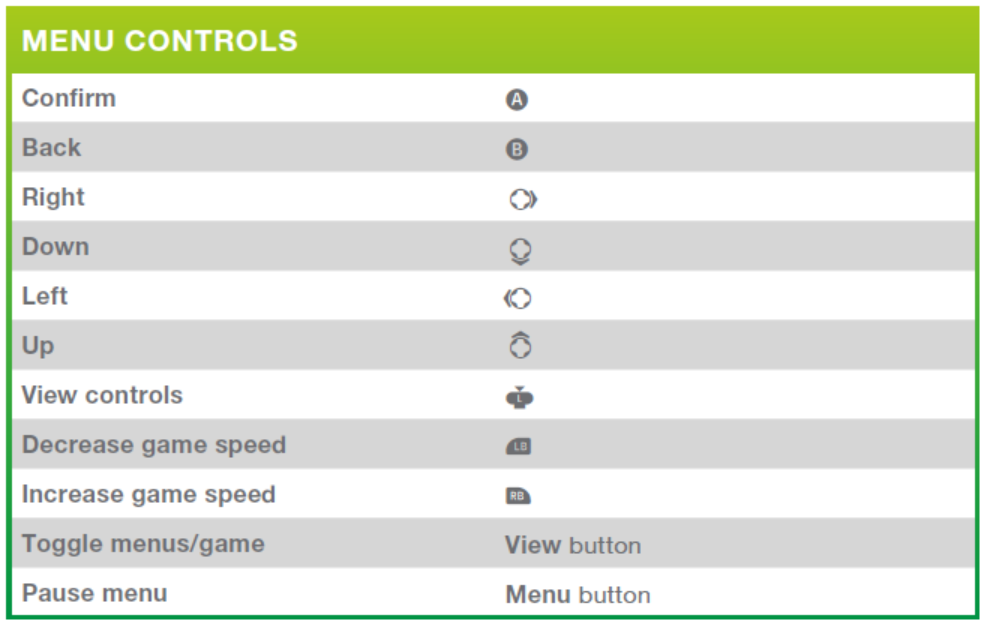
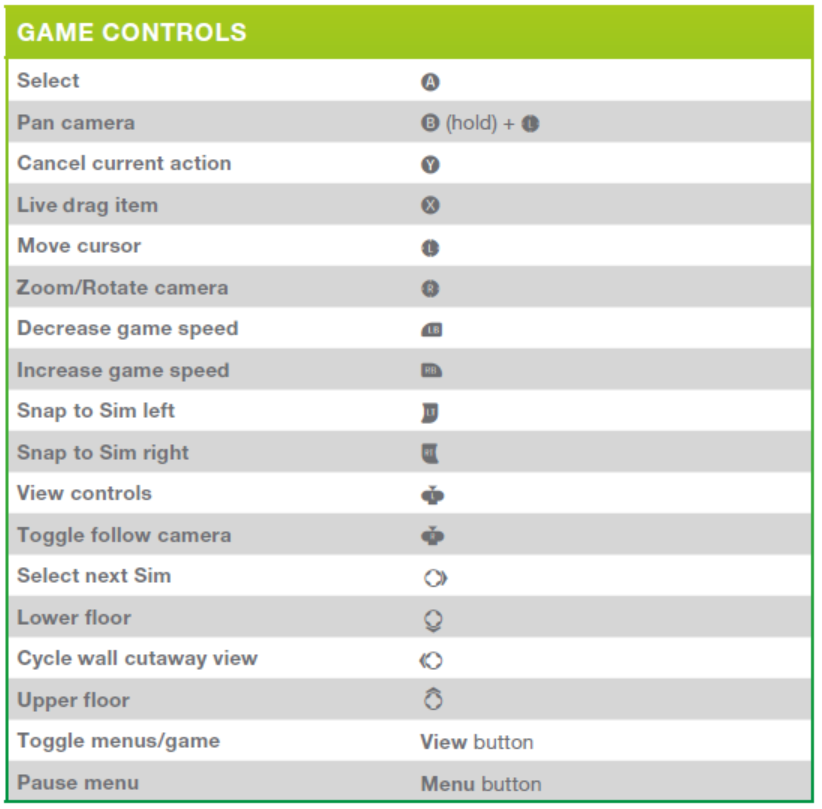
BASIC CONTROLS FOR PLAYSTATION
Create a Sim (CAS):
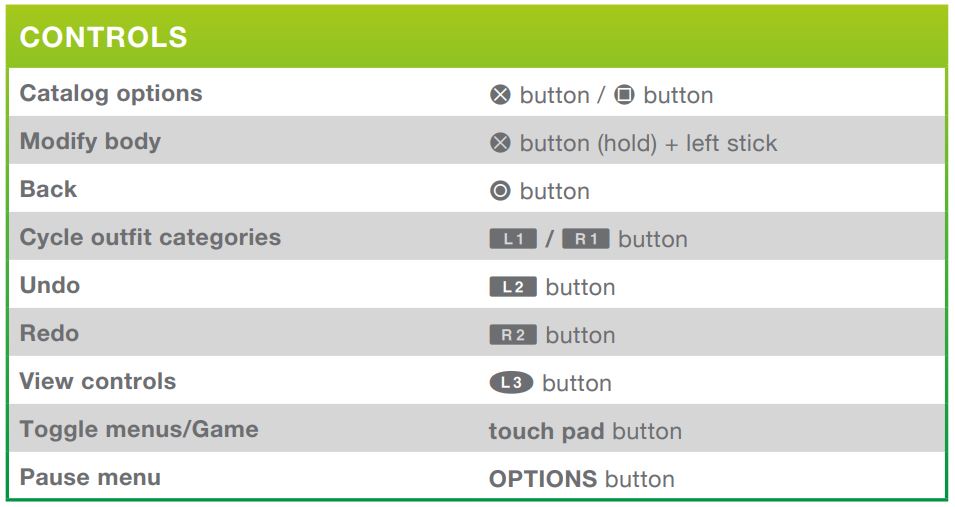
Build Mode:
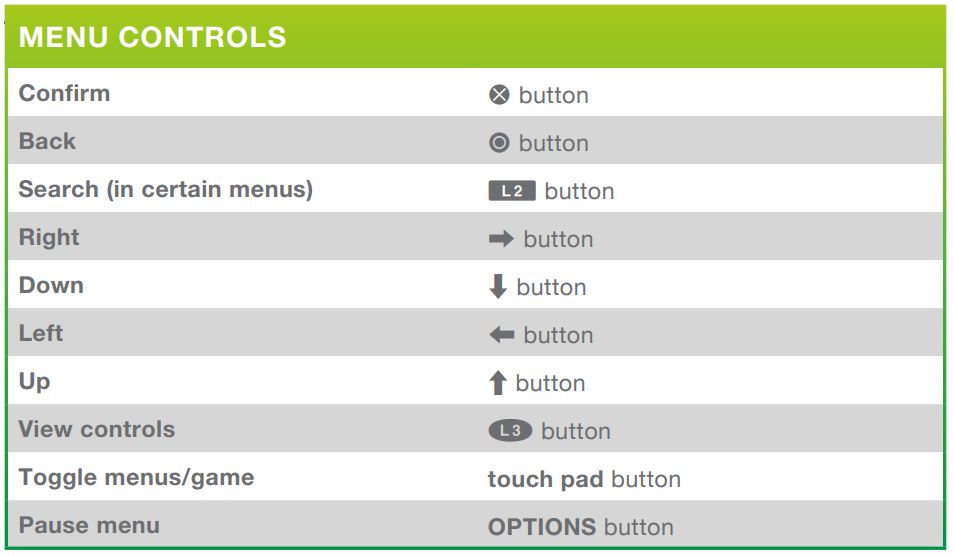
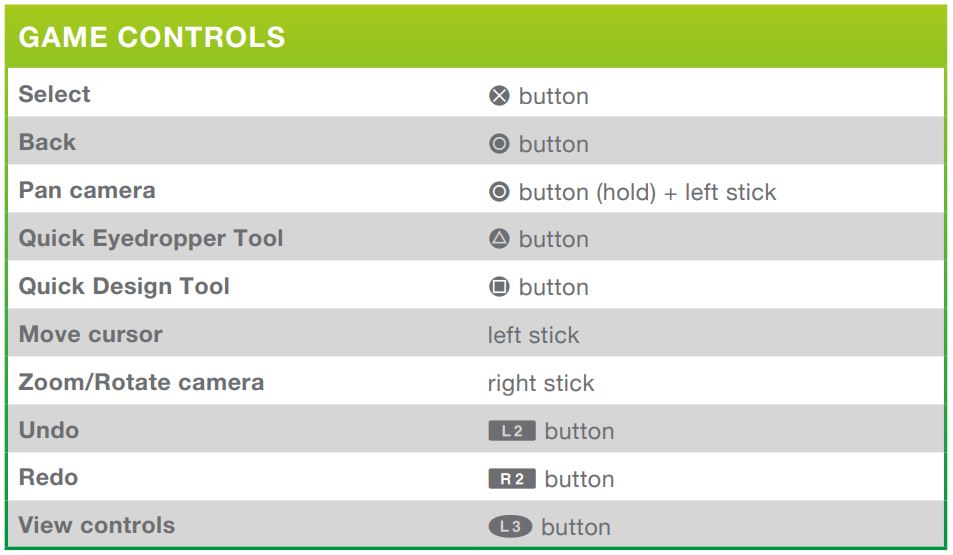
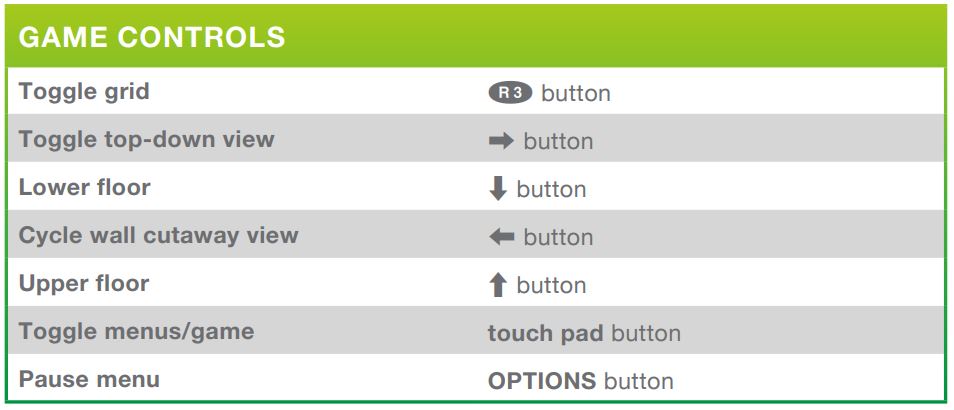
Live Mode:
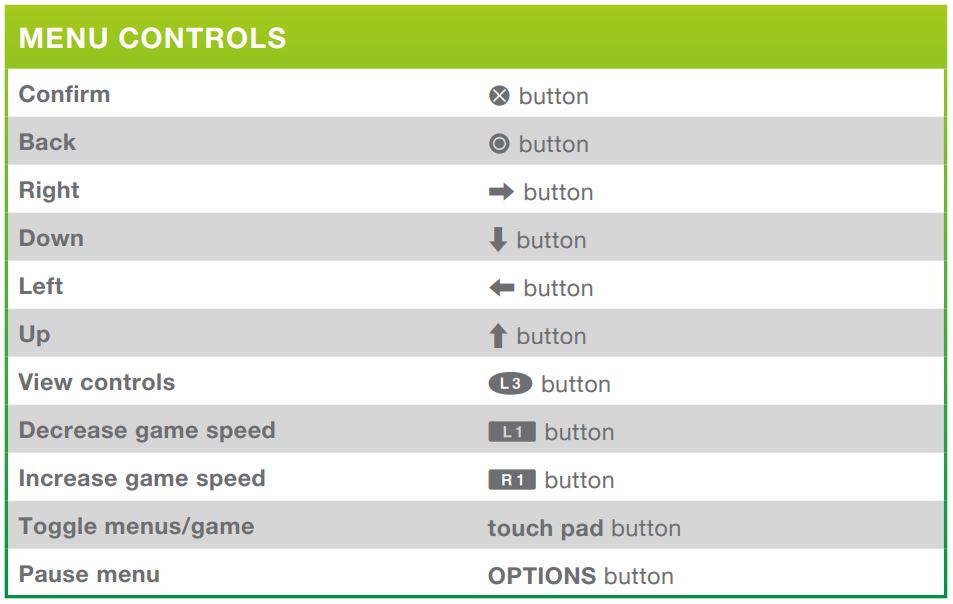
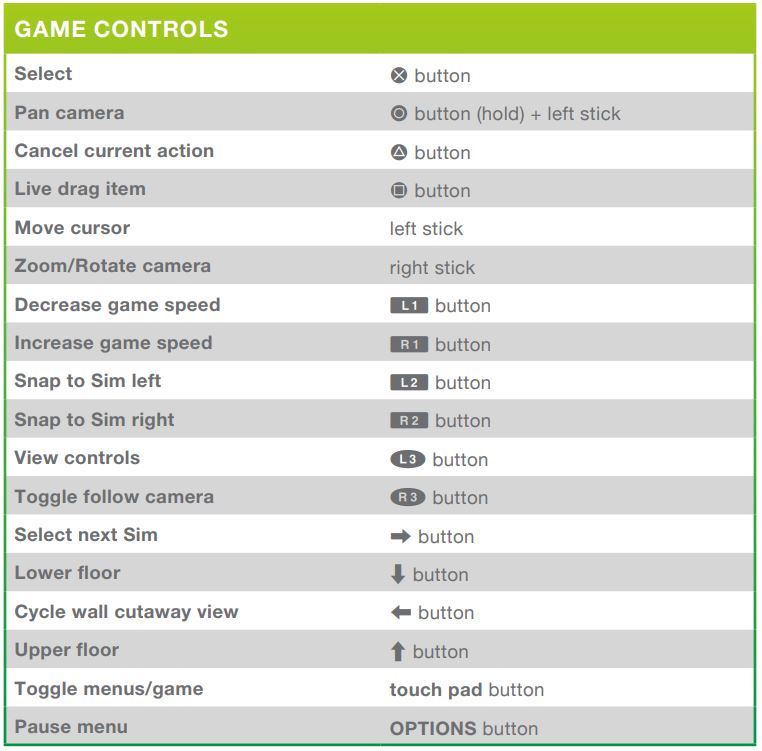
ADVANCED TRICKS
Live Mode:
- Open cheats bar:
Xbox: Press both the left and right triggers and bumpers (LT + RT + LB + RB)
PlayStation: Press L1 + L2 + R1 + R2 all at the same time
Heads up: You will need to introduce testingcheats on to use cheats. If you use testingcheats, achievements will be disabled for the current save game. - Show cheat options when clicking on Sims/objects (equivalent to Shift + click on PC):
Xbox: press B + A. Make sure to press B first, and then A while holding B.
PlayStation: press O + X. Make sure to press O first, and then X while holding O. - Lock panels like the needs panel: press the right stick to pin an open panel.
- Clear notifications window: select the notification window, then press Right Trigger (Xbox)/R2 (PS4) to clear all the messages out. (Thanks to @PoptartJuniper here)
- Sell items in Sims inventory: (Thanks to @PoptartJuniper)
- Individual items in stacks: open the stack using the Right Trigger (Xbox)/R2 (PS4) while having the stack selected in the inventory, then press Y (Xbox)/Triangle (PS4) in an individual item to sell it.
- Stacks: while having the stack selected in the inventory, press Y (Xbox)/Triangle (PS4).
- Individual items in stacks: open the stack using the Right Trigger (Xbox)/R2 (PS4) while having the stack selected in the inventory, then press Y (Xbox)/Triangle (PS4) in an individual item to sell it.
- Check goals for social events: (Thanks to @SimGuruKuxiku)
Xbox: Press the X button to toggle goals on/off
PlayStation: Press the [SQUARE] button to toggle goals on/off
When goals are toggled on, you should also see them popping up at the top of your screen once the event started. Also, the description of each event type will get a line added to the top informing you about the challenge reward that you could get when closing off the event and its goals successfully.
Buy/Build Mode:
- Toggle between grid / half grid / free object placing:
This will allow you to place objects outside the grid.
Xbox: Press the left trigger (LT)
PlayStation: Press L2 - Rotate objects: while having an object selected:
Xbox: press LB or RB.
PlayStation: press L1 or R1. - Rotate objects to any angle: while having an object selected:
Xbox: press LB/RB at the same time, then right stick to rotate.
PlayStation: press L1/R1 at the same time, then right stick to rotate. - Rotate floor tile: triangle (PS4) or Y (Xbox) while using the single floor tile tool.
- Toggle between full floor tile/quarter of a floor tile: square (PS4) or X (Xbox) while using the single floor tile tool.
- Toggle full room and 1 wall when painting: R1 or L1 (PS4) - either one of the Bumpers (Xbox) when using painting tool. Also applies when placing floor tiles or windows.
- Move one side of the eaves on the roof:
Xbox: select the eaves with A and while it is selected, hold X and drag. A and X need to be pressed at the same time.
PlayStation: select the eaves with X and while it is selected, hold square and drag. X and square need to be pressed at the same time.
(Thanks to @electricfizz here) - Change object size: while having an object selected:
Xbox: press both triggers + left (smaller)/right (bigger)
PlayStation: press L2 and R2 + left (smaller)/right (bigger) - Change object elevation: introduce the cheat 'bb.moveobjects on' to activate moveobjects. Once active, while having an object selected:
Xbox: press both triggers + up/down
PlayStation: press L2 and R2 + up/down
CAS:
- Clear filters:
Xbox: Press X to open the filter and then Y to clear the filters with a category selected.
PlayStation: Press square to open the filter and then triangle to clear the filters with a category selected.
(Thanks to @PoptartJuniper here)
Are you missing something in the list? Let us know! ![]()
Re: Controls for The Sims 4 on consoles
- Mark as New
- Bookmark
- Subscribe
- Subscribe to RSS Feed
- Get shareable link
- Report
November 2017
Is there any way to rotate lots themselves?
Re: Controls for The Sims 4 on consoles
- Mark as New
- Bookmark
- Subscribe
- Subscribe to RSS Feed
- Get shareable link
- Report
November 2017
Hi @PolluxSims,
You can rotate the contents of the lot (the house itself and garden items), using the moving option you will find in the top of the screen while in build mode:
Happy building! ![]()
-Mai
Re: Controls for The Sims 4 on consoles
- Mark as New
- Bookmark
- Subscribe
- Subscribe to RSS Feed
- Get shareable link
- Report
December 2017
Thank you.
AJ
Re: Controls for The Sims 4 on consoles
- Mark as New
- Bookmark
- Subscribe
- Subscribe to RSS Feed
- Get shareable link
- Report
December 2017
Hi @MindfulGamer111,
There's not a 'manual mode' for map view, and some players have reported experiencing something very similar: https://answers.ea.com/t5/Bug-Reports/PS4-Problem-with-travel-Can-t-select-certain-lots/m-p/6448755#... If you read that thread and it's exactly the same, you might want to press 'Me too' or if you have information to add, join the conversation.
Thanks!
-Mai
Re: Controls for The Sims 4 on consoles
- Mark as New
- Bookmark
- Subscribe
- Subscribe to RSS Feed
- Get shareable link
- Report
December 2017
Why do you have to switch back to the cursor after you tap on something, it makes no sense what so ever especially since the cursor itself can literally do EVERYTHING. Having to switch back to cursor once you tape on something is why people HATE the controls for this game, me included. I don't understand why EA did this, but they need to fix it
Re: Controls for The Sims 4 on consoles
[ Edited ]- Mark as New
- Bookmark
- Subscribe
- Subscribe to RSS Feed
- Get shareable link
- Report
January 2018 - last edited January 2018
Re: Controls for The Sims 4 on consoles
- Mark as New
- Bookmark
- Subscribe
- Subscribe to RSS Feed
- Get shareable link
- Report
February 2018
Re: Controls for The Sims 4 on consoles
- Mark as New
- Bookmark
- Subscribe
- Subscribe to RSS Feed
- Get shareable link
- Report
February 2018
Hi @emjaay_xx,
Please, give this a try:
Toggle between grid / half grid / free object placing:
This will allow you to place objects outside the grid.
Xbox: Press the left trigger (LT)
PlayStation: Press L2
Happy building! ![]()
-Mai
Re: Controls for The Sims 4 on consoles
- Mark as New
- Bookmark
- Subscribe
- Subscribe to RSS Feed
- Get shareable link
- Report
February 2018
While having an object selected:
Xbox: press LB/RB at the same time, then right stick to rotate.
PlayStation: press L1/R1 at the same time, then right stick to rotate.






