- Answer HQ English
- :
- Games
- :
- F1® Games
- :
- F1® 22
- :
- Re: Working fix / tweaks for heading turning stuttering / fps issues
Re: Working fix / tweaks for heading turning stuttering / fps issues
by AsaNX01- Answer HQ English
- Answers HQ Community
- AHQ Community Resources
- Answers HQ Heroes and Champions
- Public Information
- Answers HQ Guardians
- Public Information
- EA Services
- EA Services – Announcements
- EA Services – General Questions
- EA app
- Information, Guides and Announcements for the EA app
- General Discussion
- Feedback
- Technical Issues - PC
- Technical Issues - Mac
- Bug Reports
- Origin Mac
- General Discussion
- Origin Mac Client - Technical Support
- EA Play
- Information and Announcements about EA Play
- EA Play - PC
- EA Play - Console
- EA Community Playtesting
- News & Announcements
- General Discussion
- Accessibility
- Accessibility News & Resources
- General Discussion
- Technical Issues
- Bug Reports
- Apex Legends
- Cross-Progression
- General Discussion
- Technical Issues
- Bug Reports
- News & Game Updates
- News & Game Updates
- Feedback
- General Feedback
- Legends Feedback
- Weapons & Loot Feedback
- Map Feedback
- Battlefield
- Battlefield V
- Battlefield 1
- Battlefield 4
- Battlefield 3
- Other Battlefield Games
- Battlefield General Discussion
- Battlefield General Discussion
- Battlefield 2042
- Updates
- General Discussion
- Technical Issues
- Bug Reports
- Battlefield Announcements
- Battlefield Announcements
- Command and Conquer
- Other Command & Conquer Games
- C&C: Tiberium Alliances
- News & Announcements
- General Discussion
- Tips & Guides
- Suggestions & Feedback
- Technical Issues, Tools & Scripts
- Public Test Environment
- Dead Space Games
- Other Dead Space Games
- Dead Space
- General Discussion
- Technical Issues
- DiRT
- DiRT Games
- Dragon Age
- Dragon Age: Inquisition
- Other Dragon Age Games
- EA Originals
- Immortals of Aveum
- Wild Hearts
- EA Originals Games
- Tales of Kenzera™: ZAU
- General Discussion
- Technical Issues & Bug Reports
- EA SPORTS FC™ 24
- The Locker Room
- General Discussion
- Technical Issues
- Bug Reports
- Real Football
- Gameplay
- Career Mode
- Career Mode - Stories
- Clubs & Volta Football
- Switch Feedback
- EA SPORTS FC™ 24 Info Hub
- Updates
- Campaigns & Promotions
- Pitch Notes
- How to stay up to date?
- Useful Articles
- Media
- Ultimate Team™
- Ultimate Team™
- Ultimate Team™ Content
- Ultimate Team™ Evolutions
- EA SPORTS FC™ MOBILE
- Updates, News & Announcements
- General Discussion
- Technical Issues
- Bug Reports
- FC TACTICAL
- General Discussion
- Technical Issues
- Bug Reports
- EA SPORTS™ PGA Tour
- General Discussion
- Technical Issues
- EA SPORTS™ WRC
- Updates
- Guides & Documentation
- General Discussion
- Game Suggestions
- Technical Issues
- Bug Reports
- F1® Games
- F1® 22
- Other F1® Games
- F1® 24
- General Discussion
- Game Suggestions
- F1® 23
- Updates
- General Discussion
- Game Suggestions
- Leagues
- Setups
- Technical Issues & Bug Reports
- FIFA
- FIFA 22
- Other FIFA Games
- FIFA 23
- General Discussion
- Technical Issues
- GRID™
- GRID™ Games
- Madden NFL Football
- Madden NFL 23
- Other Madden Games
- Madden NFL Mobile
- General Discussion
- Game Suggestions
- Technical Issues & Bug Reports
- Madden NFL 24
- General Discussion, Updates, & News
- Game Suggestions
- Madden NFL Ultimate Team
- Franchise
- Superstar
- Technical Issues
- Bug Reports
- Mass Effect
- Mass Effect Legendary Edition
- Other Mass Effect Games
- NBA Live
- NBA Live Mobile
- Other NBA Live Games
- NEED FOR SPEED™
- NEED FOR SPEED™ HEAT
- Other Need for Speed Games
- NEED FOR SPEED™ Unbound
- General Discussion
- Technical Issues
- Bug Reports
- NHL
- NHL 23
- Other NHL Games
- NHL 24
- General Discussion & News
- Game Suggestions
- Be a Pro
- Franchise Mode
- Hockey Ultimate Team
- World of CHEL
- Technical Issues
- Bug Reports
- Plants vs. Zombies
- Plants vs. Zombies 2
- Other Plants vs. Zombies Games
- Plants vs. Zombies™ 3
- News & Infos
- General Discussion
- Technical Issues
- Bug Reports
- Pogo
- General Discussion & Feedback
- Technical Help
- Pogo Classic
- SimCity
- SimCity BuildIt
- Other SimCity Games
- Skate
- Other Skate Games
- skate.
- General Discussion & Feedback
- Spore
- Spore
- STAR WARS™
- STAR WARS Jedi: Survivor™️
- STAR WARS™ Battlefront™ II
- Other STAR WARS™ Games
- STAR WARS™: Galaxy of Heroes
- Game Information
- Technical Issues
- Bug Reports
- STAR WARS™: The Old Republic™
- General Discussion & Technical Issues
- Bug Reports
- Super Mega Baseball
- Super Mega Baseball 4
- LOTR: Heroes of Middle-earth™
- News & Announcements
- General Discussion
- Technical Issues
- Bug Reports
- The Simpsons: Tapped Out
- General Discussion & Feedback
- FAQs & Guides
- Finding Friends
- Springfield Showcase
- Bugs & Technical Issues
- The Sims
- Project Rene Community Discussion
- The Sims FreePlay
- Other The Sims Games
- The Sims 4
- Bug Reports
- In-Game Help
- Game Issues
- Game Questions
- The Gallery
- Mods & Custom Content
- Mods & CC Discussion
- Mods & CC Issues
- Technical Issues
- PC
- Mac
- Consoles
- The Sims 4 Creative Corner
- Art and Videos
- Lots Showcase
- Sims & Modeling Showcase
- Challenges, Stories & Legacies
- The Sims 4 General Discussion
- Game Feedback & Ideas
- General Chat
- Pack Discussion
- The Sims 3
- General Discussion
- Store Issues
- Technical Issues – PC
- Technical Issues – Mac
- Creative Corner
- The Sims Mobile
- General Discussion & Feedback
- Technical Issues
- Bug Reports
- Titanfall
- Titanfall Games
- UFC
- UFC Mobile
- Other UFC Games
- UFC 5
- General Discussion
- Technical Issues
- Bug Reports
- Other EA Games
- Other EA Games
- Real Racing 3
- Subscribe to RSS Feed
- Mark Topic as New
- Mark Topic as Read
- Float this Topic for Current User
- Bookmark
- Subscribe
- Printer Friendly Page
Original Post
Working fix / tweaks for heading turning stuttering / fps issues
[ Edited ]- Mark as New
- Bookmark
- Subscribe
- Subscribe to RSS Feed
- Get shareable link
- Report
July 2022 - last edited July 2022
Hey all,
I play in VR, but I suspect if this is happening in the normal game as well, this may help.
From my extensive benchmarking and testing the main cause of stuttering is having Ambient Occlusion turned on in any form. If you set Ambient Occlusion to off in the settings I can promise you it will help with smoothing out the framerate and the head turning stuttering. I'm using a RTX 3070 and can set everything to high except for Ambient Occlusion and get a stable 72fps per eye (non SSW or ASW). I can even go to very high VR preset and turn Ambient Occlusion off, and only get a slight stutter here and there.
Here are some tips to find that sweet spot for you with framerate:
- To benchmark properly you need to make sure SSW (Steam) and ASW (Oculus) are turned off. Otherwise it is only going to report half framerate while using the GPU to calculate every second frame.
- In game - I'd start with the medium VR preset, except for Ambient Occlusion, which as mentioned needs to be turned off. I'd also set the in game AA to TAA only (nothing else works really well in VR and even Codies have suggested this in earlier testing). I'd also turn on Dynamic resolution in the Video settings, set it to around 80% and leave it on Balanced. Dynamic resolution allows to drop the resolution in game if for some reason there is a drop in fps. The three settings relate to how crisp you want it to look. If you'd rather suffer a slight fps drop before dropping in resolution, set it to Lazy. If you want the resolution to drop to preserve fps set to Aggressive. Balanced is between those two options.
- In terms of VR fps - start with 72hz. If you are prone to motion sickness, up this a bit to 80hz.
- Once you set these options up - run the Benchmark tool (remembering to turn on the FPS meter before starting it). If things are running well you'll be able to turn your head and there will be no stuttering. After the race starts what you want to see is the fps consistently hovering around 71 or 72fps.
- If it isn't making it to those figures, first thing to try is going to the VR menu in game and overriding the steam resolution settings. Drop it to 90% or lower. Benchmark again and see if you hit that magic 72fps. If you are constantly hitting 72fps, you can increase the value beyond 100% (I'm on 120% with my base per eye resolution at 2016x2112). I find this overriding steam value excellent and it doesn't seem to use as much CPU / GPU power as changing the super sampling in the steam menu or other method.
- This is the best way to test raw performance. If you are close to 72fps and are happy with the settings just turn SSW / ASW back on if you wish.
- If you have headroom. ie it is staying at 71-72fps all the time during the benchmarking (with SSW/ASW disabled in VR) then you can start upping the graphic settings to High. Start with setting the High VR preset and turning Ambient Occlusion off. See how you go.
I know there are some bugs in this game but when you get it working properly it is amazing in VR. I might be in a minority here but I actually love the new F1 life (supercars, setting up your place). It reminds me of the TDU days. Sometimes you just want to drive something less intense than a F2 or F1 car.
I've done a lot of experimenting to find the perfect balance in VR. I really hope this helps you all.
Re: Working fix / tweaks for heading turning stuttering / fps issues
- Mark as New
- Bookmark
- Subscribe
- Subscribe to RSS Feed
- Get shareable link
- Report
July 2022
Hi,
I did 3 things now to make VR work like a charm:
1st:
I had to disconnect my Fanatec CSL LC pedals 😔
For some reason F1 22 has serious issues with pedals connected via USB.
For the time I went back to the Thrustmaster T300 default pedals connected to the base.
2nd:
Updated NVIDIA driver to the latest
3rd:
Using TAA only instead of DLSS etc.
And now I have steady 80 fps with my Rift S and ingame 1.5 supersampling with the VR High preset.
System:
I78086k
RTX3070
32GB DDR4 3400
Re: Working fix / tweaks for heading turning stuttering / fps issues
- Mark as New
- Bookmark
- Subscribe
- Subscribe to RSS Feed
- Get shareable link
- Report
July 2022
Re: Working fix / tweaks for heading turning stuttering / fps issues
- Mark as New
- Bookmark
- Subscribe
- Subscribe to RSS Feed
- Get shareable link
- Report
July 2022
Excellent tips .
Cheers .
Re: Working fix / tweaks for heading turning stuttering / fps issues
[ Edited ]- Mark as New
- Bookmark
- Subscribe
- Subscribe to RSS Feed
- Get shareable link
- Report
July 2022 - last edited July 2022
I have medium settings with Ambient Occlusion off and texture streaming on High using the link cable at 1.5x render res (90hz no AWS) on a 3080/5800x with no real frame drops but still, that subtle jittering sensation that everyone is complaining about (dirt 2.0 all over again) when turning head left to right (I can also confirm while using the link cable it seems to crash steam VR in-game randomly for no apparent reason)
like don't get me wrong the above would be great without the crashes using the link cable and jittering sensation
I know that's a huge ask but if you could write up a comprehensive settings guide for VD without SSW trying to target 90hz @Grocs_Blech
Also, @EA_Barry are there any plans to integrate the Oculus API as most other sim racing platforms do? the oculus headsets perform so much better on their own vs steam VR
Re: Working fix / tweaks for heading turning stuttering / fps issues
[ Edited ]- Mark as New
- Bookmark
- Subscribe
- Subscribe to RSS Feed
- Get shareable link
- Report
July 2022 - last edited July 2022
@vrtowelNo worries - I'll see what I can do. You have a RTX 3080, which is a bit beefier than my RTX 3070. I'll post some thoughts up on 90hz (without SSW) for VD over the next 24 hours.
Re: Working fix / tweaks for heading turning stuttering / fps issues
[ Edited ]- Mark as New
- Bookmark
- Subscribe
- Subscribe to RSS Feed
- Get shareable link
- Report
July 2022 - last edited July 2022
Ok so here are my results after way too many hours of testing on a 3080/5800x Ahah. As many people in the forums have mentioned that subtle jittering sensation when moving your head/looking left and right (dirt 2.0 all over again) is present but not as horrible as day 1.
Settings that won't change
Oculus software
Debug tool settings
F1 22 graphics - Running Medium preset
As @Grocs_Blech has mentioned, ambient occlusion must be off and in Video settings, game AA on - TAA as this seems to always render the best performance regarding jitters.
In F1 22, VR settings steam render res is staying at 100% and the bottom 3 settings (god rays, motion blur, and stencil) are all off.
I will not be attempting to use SSW or ASW as I've personally gotten too used to 90hz native playing Iraicng and assetto Corsa.
Our target is 90hz smooth gameplay which is achievable on all other popular sim racing titles ![]()
Link cable oculus runtime results (WORST performer)
I experience no real frame drops with the odd drop to 85 fps, this seems to be the most "jittering experience however the one with the most graphical fidelity.
Most importantly using the link cable seems to promote steam VR crashes in random instances (can't really isolate the reason), hence the need to search for other solutions.
Link cable Steam VR runtime results (Still crashes but much better performance than the oculus runtime)
This is very interesting, the frame drops are rare and only to 87fps with much less jitter, However, link cable still seems to cause crashes particularly as you change from different sessions
In order to use the steam, VR run time head to stream VR settings -> developer tab -> current run time click change to steam VR. HOWEVER you must boot STEAM VR before booting the game up in order for it to use the steam VR runtime, otherwise, it will revert to the oculus run time (regardless of what steam says) this was shown in the Virtual desktop performance overlay.
Virtual desktop Oculus runtime results (Optimal)
Using the High "VR Graphics Quality" in the Virtual desktop settings produced an Ultra smooth experience (so how 10ms lower app latency than the link cable) with the same rare drops to 88 fps.
the jittering its the same as the LINK + Steam VR combo and miles better than the Link + oculus run time. the visual fidelity wasn't as crisp as the link cable.
Ultra quality in VD settings induced frame drops to 83 which increased jittering.
Virtual desktop Steam VR runtime results (CLOSE Second)
Almost Identical results to the Oculus runtime, ever so slightly more frame drops (2-3%) but a little less Jitters.
All in all, this was the most painful experience and EA defiantly needs to fix the jittering and optimization of VR as a whole. Specifically, the random crashes using the link cable :/, once this happens it's going to be a great experience
@Grocs_Blech id love you to try the SteamVR runtime vs oculus runtime on VD and let me know what you think
Re: Working fix / tweaks for heading turning stuttering / fps issues
- Mark as New
- Bookmark
- Subscribe
- Subscribe to RSS Feed
- Get shareable link
- Report
July 2022
Re: Working fix / tweaks for heading turning stuttering / fps issues
- Mark as New
- Bookmark
- Subscribe
- Subscribe to RSS Feed
- Get shareable link
- Report
July 2022
I appreciate you finding a fix but the thing is why should i change all my outside of F1 22 settings just to be able to play a overpriced beta game. I want to be able to race in VR with the settings that work on every other sim and i pretty much have all of them. F1 22 is the biggest let down. Im waiting for a few months and hopefully EA and Codemasters will have this properly fixed and playable and visually how it should be. I just don't understand why EA released this game. Quick dollars for them but the experience has been a kick in the guts.

What's EA Play?
New name, new look, same great benefits: EA Access and Origin Access are now EA Play.
Get more info on the change here.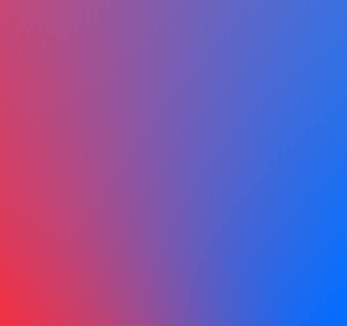
Forget your EA Account ID or password?
Reset, update, or link your account information.
View more on EA Help







