Internet Explorer mode in Microsoft Edge
Some sites are built to work with Internet Explorer and have functionality that isn't supported by modern browsers such as Microsoft Edge. If you need to view one of these sites, you can use Internet Explorer Mode in Microsoft Edge.
Most sites work better on modern browsers. For better speed and security, we recommend only using Internet Explorer mode when necessary. For more information, see Learn More about Microsoft Edge.
To turn on Internet Explorer mode, use the following steps.
-
In the address bar for Microsoft Edge, type edge://settings/defaultbrowser and then click Enter.
-
Slide the Allow sites to be reloaded in Internet Explorer toggle to ON.
-
Restart Microsoft Edge.
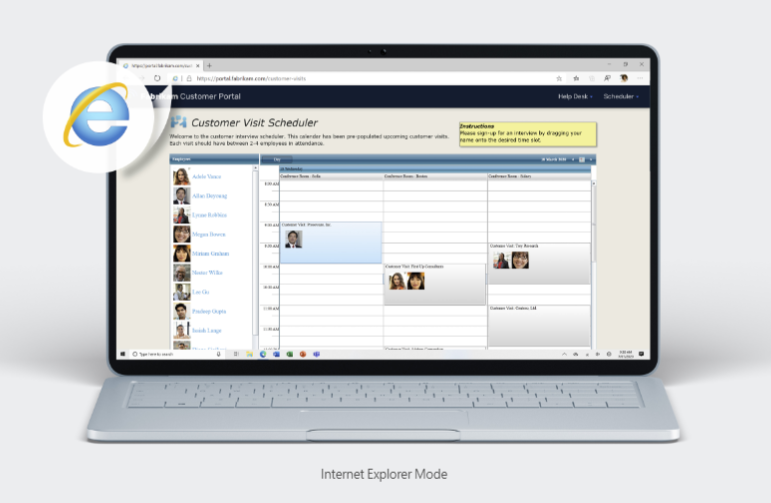
Internet Explorer mode is now enabled. To view a website using Internet Explorer mode in Microsoft Edge, use the following steps.
-
Navigate to the website you want to view in Internet Explorer mode.
-
Click the three dots in the upper right corner of the browser window.
-
Select More Tools > Reload in Internet Explorer Mode.
To return to browsing without Internet Explorer mode, you can click Leave on the information bar at the top of the screen, or close your current tab and open a new tab in Microsoft Edge.
When you click on the server and press join you will receive a popup stating that the Battlelog plugin is not supported. Turn the plugin to "off" in the popup and then click join on the Battlelog page again and the game will launch.







