- Answer HQ English
- :
- Games
- :
- Battlefield
- :
- Battlefield 1
- :
- Files not working for Battlefield 1
Files not working for Battlefield 1
by Pugsarepeople2- Answer HQ English
- Answers HQ Community
- AHQ Community Resources
- Answers HQ Heroes and Champions
- Public Information
- Answers HQ Guardians
- Public Information
- EA Services
- EA Services – Announcements
- EA Services – General Questions
- EA app
- Information, Guides and Announcements for the EA app
- General Discussion
- Feedback
- Technical Issues - PC
- Technical Issues - Mac
- Bug Reports
- Origin Mac
- General Discussion
- Origin Mac Client - Technical Support
- EA Play
- Information and Announcements about EA Play
- EA Play - PC
- EA Play - Console
- EA Community Playtesting
- News & Announcements
- General Discussion
- Accessibility
- Accessibility News & Resources
- General Discussion
- Technical Issues
- Bug Reports
- Apex Legends
- Cross-Progression
- General Discussion
- Technical Issues
- Bug Reports
- News & Game Updates
- News & Game Updates
- Feedback
- General Feedback
- Legends Feedback
- Weapons & Loot Feedback
- Map Feedback
- Battlefield
- Battlefield V
- Battlefield 1
- Battlefield 4
- Battlefield 3
- Other Battlefield Games
- Battlefield General Discussion
- Battlefield General Discussion
- Battlefield 2042
- Updates
- General Discussion
- Technical Issues
- Bug Reports
- Battlefield Announcements
- Battlefield Announcements
- Command and Conquer
- Other Command & Conquer Games
- C&C: Tiberium Alliances
- News & Announcements
- General Discussion
- Tips & Guides
- Suggestions & Feedback
- Technical Issues, Tools & Scripts
- Public Test Environment
- Dead Space Games
- Other Dead Space Games
- Dead Space
- General Discussion
- Technical Issues
- DiRT
- DiRT Games
- Dragon Age
- Dragon Age: Inquisition
- Other Dragon Age Games
- EA Originals
- Immortals of Aveum
- Wild Hearts
- EA Originals Games
- Tales of Kenzera™: ZAU
- General Discussion
- Technical Issues & Bug Reports
- EA SPORTS FC™ 24
- The Locker Room
- General Discussion
- Technical Issues
- Bug Reports
- Real Football
- Gameplay
- Career Mode
- Career Mode - Stories
- Clubs & Volta Football
- Switch Feedback
- EA SPORTS FC™ 24 Info Hub
- Updates
- Campaigns & Promotions
- Pitch Notes
- How to stay up to date?
- Useful Articles
- Media
- Ultimate Team™
- Ultimate Team™
- Ultimate Team™ Content
- Ultimate Team™ Evolutions
- EA SPORTS FC™ MOBILE
- Updates, News & Announcements
- General Discussion
- Technical Issues
- Bug Reports
- FC TACTICAL
- General Discussion
- Technical Issues
- Bug Reports
- EA SPORTS™ PGA Tour
- General Discussion
- Technical Issues
- EA SPORTS™ WRC
- Updates
- Guides & Documentation
- General Discussion
- Game Suggestions
- Technical Issues
- Bug Reports
- F1® Games
- F1® 22
- Other F1® Games
- F1® 24
- General Discussion
- Game Suggestions
- F1® 23
- Updates
- General Discussion
- Game Suggestions
- Leagues
- Setups
- Technical Issues & Bug Reports
- FIFA
- FIFA 22
- Other FIFA Games
- FIFA 23
- General Discussion
- Technical Issues
- GRID™
- GRID™ Games
- Madden NFL Football
- Madden NFL 23
- Other Madden Games
- Madden NFL Mobile
- General Discussion
- Game Suggestions
- Technical Issues & Bug Reports
- Madden NFL 24
- General Discussion, Updates, & News
- Game Suggestions
- Madden NFL Ultimate Team
- Franchise
- Superstar
- Technical Issues
- Bug Reports
- Mass Effect
- Mass Effect Legendary Edition
- Other Mass Effect Games
- NBA Live
- NBA Live Mobile
- Other NBA Live Games
- NEED FOR SPEED™
- NEED FOR SPEED™ HEAT
- Other Need for Speed Games
- NEED FOR SPEED™ Unbound
- General Discussion
- Technical Issues
- Bug Reports
- NHL
- NHL 23
- Other NHL Games
- NHL 24
- General Discussion & News
- Game Suggestions
- Be a Pro
- Franchise Mode
- Hockey Ultimate Team
- World of CHEL
- Technical Issues
- Bug Reports
- Plants vs. Zombies
- Plants vs. Zombies 2
- Other Plants vs. Zombies Games
- Plants vs. Zombies™ 3
- News & Infos
- General Discussion
- Technical Issues
- Bug Reports
- Pogo
- General Discussion & Feedback
- Technical Help
- Pogo Classic
- SimCity
- SimCity BuildIt
- Other SimCity Games
- Skate
- Other Skate Games
- skate.
- General Discussion & Feedback
- Spore
- Spore
- STAR WARS™
- STAR WARS Jedi: Survivor™️
- STAR WARS™ Battlefront™ II
- Other STAR WARS™ Games
- STAR WARS™: Galaxy of Heroes
- Game Information
- Technical Issues
- Bug Reports
- STAR WARS™: The Old Republic™
- General Discussion & Technical Issues
- Bug Reports
- Super Mega Baseball
- Super Mega Baseball 4
- LOTR: Heroes of Middle-earth™
- News & Announcements
- General Discussion
- Technical Issues
- Bug Reports
- The Simpsons: Tapped Out
- General Discussion & Feedback
- FAQs & Guides
- Finding Friends
- Springfield Showcase
- Bugs & Technical Issues
- The Sims
- Project Rene Community Discussion
- The Sims FreePlay
- Other The Sims Games
- The Sims 4
- Bug Reports
- In-Game Help
- Game Issues
- Game Questions
- The Gallery
- Mods & Custom Content
- Mods & CC Discussion
- Mods & CC Issues
- Technical Issues
- PC
- Mac
- Consoles
- The Sims 4 Creative Corner
- Art and Videos
- Lots Showcase
- Sims & Modeling Showcase
- Challenges, Stories & Legacies
- The Sims 4 General Discussion
- Game Feedback & Ideas
- General Chat
- Pack Discussion
- The Sims 3
- General Discussion
- Store Issues
- Technical Issues – PC
- Technical Issues – Mac
- Creative Corner
- The Sims Mobile
- General Discussion & Feedback
- Technical Issues
- Bug Reports
- Titanfall
- Titanfall Games
- UFC
- UFC Mobile
- Other UFC Games
- UFC 5
- General Discussion
- Technical Issues
- Bug Reports
- Other EA Games
- Other EA Games
- Real Racing 3
- Subscribe to RSS Feed
- Mark Topic as New
- Mark Topic as Read
- Float this Topic for Current User
- Bookmark
- Subscribe
- Printer Friendly Page
Original Post

Files not working for Battlefield 1
- Mark as New
- Bookmark
- Subscribe
- Subscribe to RSS Feed
- Get shareable link
- Report
September 2022
When I try to launch Battlefield 1 for some reason it says the mscvp.120.dll is not working. I reinstalled battlefield 5 and that works fine but battlefield 1 does not. Any ideas?
Solved! Go to Solution.
Accepted Solution

Re: Files not working for Battlefield 1
[ Edited ]- Mark as New
- Bookmark
- Subscribe
- Subscribe to RSS Feed
- Get shareable link
- Report
September 2022 - last edited September 2022
@Pugsarepeople2, this error can be fixed by installing Visual C++ Redistributable for Visual Studio 2012 Update 4. If it's already installed, choose the Repair option. Once the process is complete, restart your computer.
If that doesn't work, I suggest you to try these basic solution methods:
- Run Battlefield 1 as administrator.
- Clean boot.
- Clear cache.
- Closing background applications.
- Repair Battlefield 1 through Steam. Spoiler
Steps on how to verify integrity of game files on Steam:
- Load Steam.
- From the Library section, right-click on Battlefield 1 and select Properties from the menu.
- Select the Local files tab and click on Verify integrity of game files...

Steam will verify the game's files. This process may take several minutes.
If your VC++ is fully installed and up to date, then I would recommend the steps suggested in this Microsoft help thread here.
If none of the above worked for you, then there are a few things that you need to check:
◉ Install and Update Hardware Drivers in Windows 10.
More information can be found here.
◉ Install .NET Framework 4.8. If it's already installed, Repair the .NET Framework.
◉ .NET Framework is disabled by default in Windows 10.
To enable .NET Framework in Windows 10, follow these steps:
- Go to Control Panel > Uninstall a program > Turn Windows features on or off.
- Expand and check any .NET Framework you see.
If none of the provided solutions worked for you, then we need to get more advanced to solve this issue.
◉ Scan your hard drives for errors and corrupted files.
- Open File Explorer and go to This PC.
- Right-click on your C Drive and select Properties from the menu.
- Select the Tools tab. Under the “Error checking” section, click on the Check button.
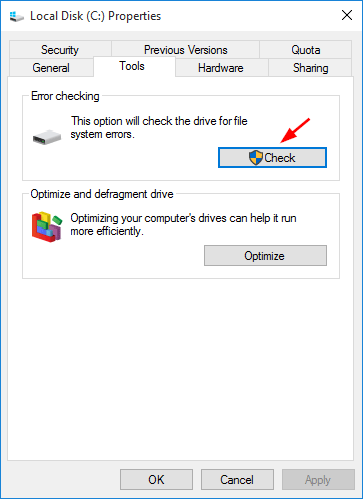
NOTE: Do this for all hard drives that has Windows, Steam and the game installed.
◉ System File Checker tool.
- Run CMD as administrator and type this command "sfc /scannow".
- Press Enter and wait for the process to finish.
More information can be found here.
Things to note:
- Restart your computer once the process is complete.
- Repeat the previous steps until no errors are found.
◉ Repair corrupted files on the operation system.
- Run CMD as administrator and type this command "Dism /Online /Cleanup-Image /RestoreHealth".
- Press Enter and wait for the process to finish.
Hope this helps.
All Replies
Re: Files not working for Battlefield 1
- Mark as New
- Bookmark
- Subscribe
- Subscribe to RSS Feed
- Get shareable link
- Report
September 2022
I aslo forgot to put that I tried to replace the file in my system 32 to and in my syswow folder and it still does not work. I also tried to launch it without is but it says its missing.
Re: Files not working for Battlefield 1
[ Edited ]- Mark as New
- Bookmark
- Subscribe
- Subscribe to RSS Feed
- Get shareable link
- Report
September 2022 - last edited September 2022
Hi @Pugsarepeople2,
It's an issue with redistributable files and not with the game itself.
Go to the game files and install both redist installers (vc_redist.x86.exe + vc_redist.x64.exe) with administrator privileges. This is the default path for Battlefield 1 redist installers:
C:\Program Files(x86)\Origin Games\Battlefield 1\__Installer\vc\vc2013\redist\vc_redist.x86.exe
C:\Program Files(x86)\Origin Games\Battlefield 1\__Installer\vc\vc2013\redist\vc_redist.x64.exe
Things to note:
- The path maybe different, it depends on where the game is installed.
- Both the x86 and x64 versions are needed on 64-bit systems. Only the x86 versions will work on 32-bit systems
If that doesn't work by just installing or repairing redistributable files, you might need to Manually Reinstall Microsoft Visual C++ Runtime libraries.
Re: Files not working for Battlefield 1
- Mark as New
- Bookmark
- Subscribe
- Subscribe to RSS Feed
- Get shareable link
- Report

Re: Files not working for Battlefield 1
[ Edited ]- Mark as New
- Bookmark
- Subscribe
- Subscribe to RSS Feed
- Get shareable link
- Report
September 2022 - last edited September 2022
@Pugsarepeople2, this error can be fixed by installing Visual C++ Redistributable for Visual Studio 2012 Update 4. If it's already installed, choose the Repair option. Once the process is complete, restart your computer.
If that doesn't work, I suggest you to try these basic solution methods:
- Run Battlefield 1 as administrator.
- Clean boot.
- Clear cache.
- Closing background applications.
- Repair Battlefield 1 through Steam. Spoiler
Steps on how to verify integrity of game files on Steam:
- Load Steam.
- From the Library section, right-click on Battlefield 1 and select Properties from the menu.
- Select the Local files tab and click on Verify integrity of game files...

Steam will verify the game's files. This process may take several minutes.
If your VC++ is fully installed and up to date, then I would recommend the steps suggested in this Microsoft help thread here.
If none of the above worked for you, then there are a few things that you need to check:
◉ Install and Update Hardware Drivers in Windows 10.
More information can be found here.
◉ Install .NET Framework 4.8. If it's already installed, Repair the .NET Framework.
◉ .NET Framework is disabled by default in Windows 10.
To enable .NET Framework in Windows 10, follow these steps:
- Go to Control Panel > Uninstall a program > Turn Windows features on or off.
- Expand and check any .NET Framework you see.
If none of the provided solutions worked for you, then we need to get more advanced to solve this issue.
◉ Scan your hard drives for errors and corrupted files.
- Open File Explorer and go to This PC.
- Right-click on your C Drive and select Properties from the menu.
- Select the Tools tab. Under the “Error checking” section, click on the Check button.
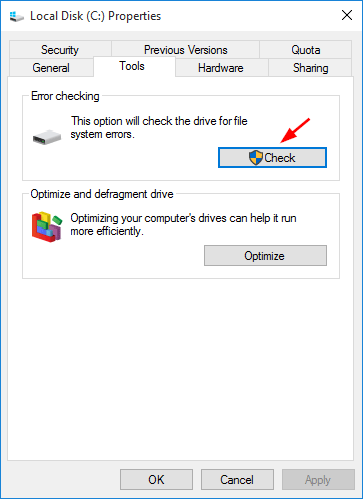
NOTE: Do this for all hard drives that has Windows, Steam and the game installed.
◉ System File Checker tool.
- Run CMD as administrator and type this command "sfc /scannow".
- Press Enter and wait for the process to finish.
More information can be found here.
Things to note:
- Restart your computer once the process is complete.
- Repeat the previous steps until no errors are found.
◉ Repair corrupted files on the operation system.
- Run CMD as administrator and type this command "Dism /Online /Cleanup-Image /RestoreHealth".
- Press Enter and wait for the process to finish.
Hope this helps.





